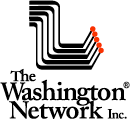One-Number Access
A great feature for anyone who wants or needs to be reached by phone, anywhere, according to any schedule you specify
For some people, all calls are important. Others want to take only certain calls, from certain people, at certain times. With ONA, you can set the system to forward any of your incoming calls, to any other number – whether it's another extension within the system or an outside number. And you get to predetermine whether the call is important enough to be forwarded to you.
How do you set it up?
Some people just "set it and forget it." Others change the settings constantly as needed. We list 9 steps below. It only takes a minute or two the first time. By your second or third time, you'll be a pro at One-Number Access – and we think you'll use it all the time.
1. Open your MaxCommunicator and client the "Configuration" button:
It's the green/yellow icon in the top right corner.

2. The Configuration window will open
Under "Extension" on the left-side vertical menu, click "One Number Access"
3. Choose from this list of options:
- Disable ONA altogether
- Enable during business hours
- Enable during a customized schedule (a dialog box will appear to create the schedule)
- Enable at any time
- Enable during non-business hours
4. Click "Enable Call Screening"
... That is, if you want to hear the caller's name when the system notifies you. (The system will ask each caller to record his or her name)
5. What if you only want certain callers to reach you?
Enable "Caller ID Verification" and add the caller ID numbers that you authorize to ring through. Add up to 10 numbers. If ONA identifies one of these numbers, it will forward the call to you.
- For local numbers, just enter the 7-digit local number
- For long distance numbers, use area code + 7-digit local number
6. Add a password and give it to your most valued callers:
You can add a password, so that any caller using it can get through, no matter what number they're calling from.
7. Prioritize where you can be reached:
List the numbers, in order of priority, where you can be reached. (Cell phones are usually top priority, but you can list any number -- e.g., home office, branch office, or another extension within your company phone system.)
8. Lastly:
- Check with your system administrator to make sure ONA has been enabled
- The "Call Handling" setting on your MaxCommunicator must not conflict with ONA
- Don't enable "Do Not Disturb"
- Don't enable "Forward To"
8. Double lastly:
- See page 53 in your MaxCommunicator manual for "Call Handling" details; the manual is at:
http://www.WashingtonNetwork.com/AltiGen-Manuals
- At the same link, you may want to check out a very useful link to an AltiGen-produced instructional video for MaxCommunicator. Get a glass of water because it's dry... but easy to understand and very useful! It takes about 15 minutes -- a reasonable investment in time if you want to get the most out of your phone.
- If you a client of The Washington Network, Inc., and require assistance using ONA, or any feature of your AltiGen phone or phone system, call us. That's what we're here for!
- Call 703.212.7100, extension 2, for technical support